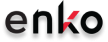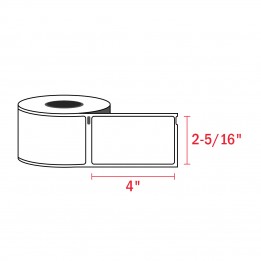Showing 1–32 of 36 resultsSorted by popularity
Choose a quantity
AS LOW AS $3.37
| Resolution | 203 dpi |
| Print width | 2.2 in |
| Print speed | 12 pages per minute |
| Interface | USB, Serial |
| Media Type | Labels |
| Barcodes | 7 x barcode |
| Width | 4.9 in |
| Depth | 7.2 in |
| Height | 5.7 in |
| Weight | 1.54 lbs |
How do I install my Dymo LabelWriter EL60?
- Load the Printer Driver CD on your computer
- Follow the on-screen instructions to install the software
- Plug-in your printer to a power supply and connect it to the computer via its USB cable
- Do a test print to confirm the software\'s successful installation
What are the label sizes for Dymo LabelWriter EL60?
Before you print with your Dymo LabelWriter EL60,make sure you have the suitable label ready for use.The EL60 can print an array of different labels uses up to 1-1/5" wide labels
How do I load labels into Dymo LabelWriter EL60?
- Open the printer cover
- Load the new label reel on the spool
- Insert the spool assembly to the cradle
- Load the label to the feed slot
- Close the lid
- Tap the button under the green LED light to start paper feeding
How do you reset a Dymo LabelWriter EL60?
- Turn on your printer.Wait for about half a minute for it to completely start up
- Using a pointed non-metallic item,long-press the RESET button at the back of the printer for 5 seconds
- Release the RESET button
- Your printer now resets to factory default settings
How do you calibrate a Dymo LabelWriter EL60?
- Please turn on your printer and load it with a label
- Long press the Feed button for 5 to 10s econds
- After the blue light starts flashing,release the Feed button
- Your printer will begin calibrating
- Press the Form Feed button to stop
Download Dymo LabelWriter EL60 Driver Here.